Retentions
This guide will help you understand:
- What are Retentions in Bloomreach Engagement
- How can Retentions empower you in understanding your data
- How to create a Retention using Bloomreach Engagement
You can watch this video to get an overview of the basic features of Retentions. However, if you prefer reading, everything will be covered in this guide too.
What are Retentions in Bloomreach Engagement
Retentions in Bloomreach Engagement are an analytical tool designed to visualize repeated customer engagement with your business. They enable you to gain insights into how often and how soon customers return to perform particular actions, such as page visits and purchases. While setting up a Retention, you can specify two events, the initial step and the returning step, and a timeframe of your interest. The Retention tool will then condense your customer data into a table, or you can choose to visualize the retentions in a chart.
| Table structure | |
|---|---|
| Rows | Rows of the table represent the time cohorts of customers segmented by the timeframe during which they have taken the initial step for the first time. |
| Columns | Columns of the table represent the timeframe during which the customer returned to take the returning step. For instance, the 0 column represents the customers who took the returning step on the same day/week/month. |
| Cells | Cells display the percentage of customers who took the initial step in the timeframe specified by the row and took the returning step in the timeframe specified by the column. |
| To further illustrate the use of Retentions, consider the following example. |
|---|
Suppose you wanted to understand how many customers revisit your website. You only want to count those customers that already made a visit and came back afterward. Hence, both the initial step and the returning step will be the session_start event, which signifies that a customer started browsing your website. Now, what's left to choose is the time period you are interested in. However, this will highly depend on the specifics of your business, so you need to put careful thought into what is the correct time frame you are interested in. Fast fashion customers will generally be returning sooner compared to customers of electronic online stores. We chose to consider the time frame of days, the resulting table can be seen in the picture below. |
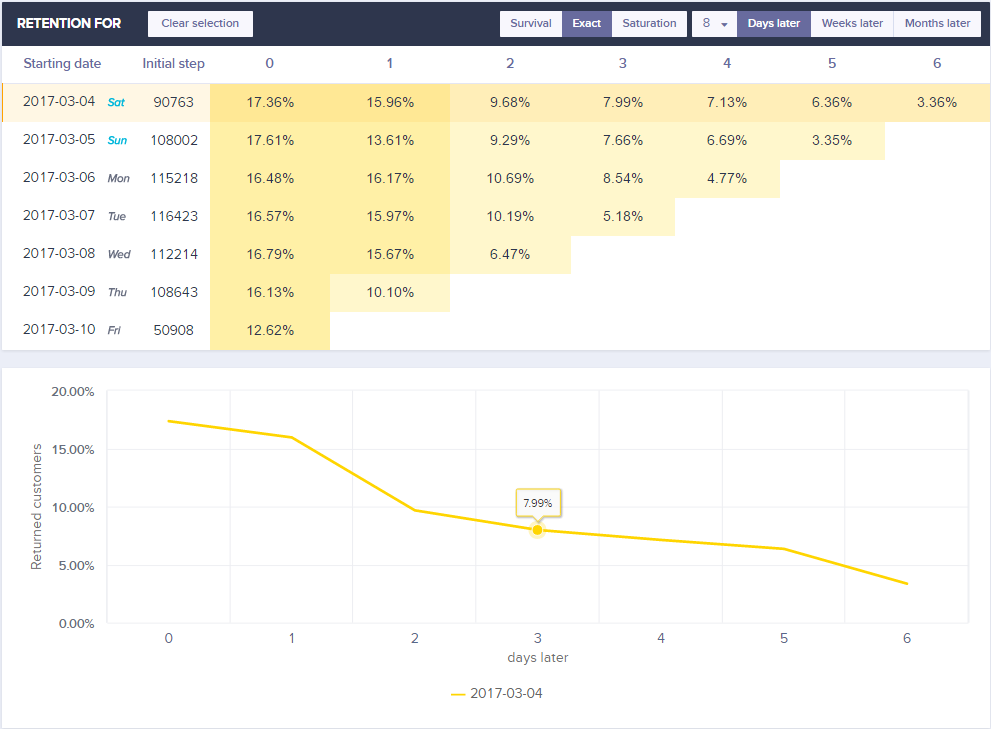
How can Retentions empower you in understanding your data
Properly set-out retention will give you crucial insights into the loyalty of your customers. Typical use cases involve analyzing revisits, repurchases, or the time of the retention between the first visit and the first purchase.
A more advanced use case might be set out by observing the repurchase rates of subsets of customers by using the filter setting. For instance, you might have a specific discount campaign, which attracted a lot of customers to your website and you would like to know how many customers are still engaged in the business after they have been attracted by the campaign to measure its impact. You can easily do this by creating a repurchase Retention analysis, but filtered by customers who came to your business from that particular campaign.
The Retention tool is fairly easy to use. However, the difficult part lies in using Retentions to ask the right kind of questions. You should always put careful thought not only to the initial and return step but also to the timeframes and filters.
How to Create a Retention Analysis
1. Create a new Retention Analysis.
a. Navigate to Analyses -> Retentions.
b. Click on the + sign next to the Retentions item in the drop-down menu.
c. You will now see the edit window with a new, empty Retention analysis editor.
2. Edit the Event Steps
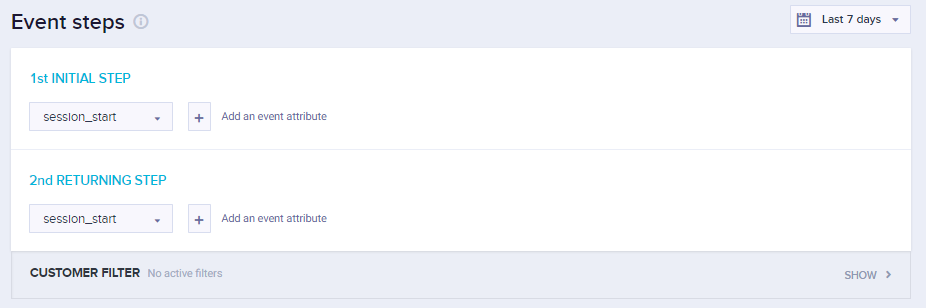
A Retention analysis calculates how much time it takes for each customer to go from the 1st INITIAL STEP to the 2nd RETURNING STEP.
When we, for instance, want to see the elapsed time for each customer between recurring sessions, we would use session_start in both the 1st INITIAL STEP and 2nd RETURNING STEP.
Complete the following tasks for each step in the Event steps box:
a. Click on the Select an event drop-down menu.
b. Choose the event that you want to analyze.
c. Click on the + sign next to the drop-down menu to add an event attribute.
d. Press Preview to generate and view the chart once both steps are filled out.
3. Edit the Chart
To learn more about Date, Customer, and Event filters, please read the Filtering data article.
Date filter
The Date filter at the top right defines how far into the past the retention will be calculated. The default value is 7 days.
Table
By default, retention is shown in a table.
The starting date defines the date when the Initial step happened.
The numbers in the first row define the returning period when the returning step happened. The value in the column then represents the number of unique customers having the Return event in the given period.
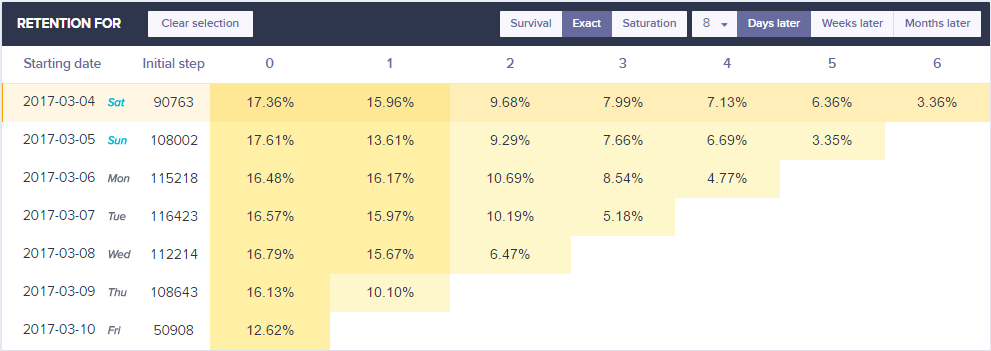
Retention types
| Retention types | |
|---|---|
| survival | percentage of customers returned on the period in columns or after |
| exact | percentage of customers returned exactly on the period in columns |
| saturation | percentage of customers returned on the period in columns or before |
You can switch between them in the table view.
Returning time period
Time period defines the period for which the retention is calculated.
There are 3 options available - days, weeks, months later.
Chart
The chart appears after you click on a row or a column in the table. Charts help you visualize the retention in time or to compare retention for various time cohorts.
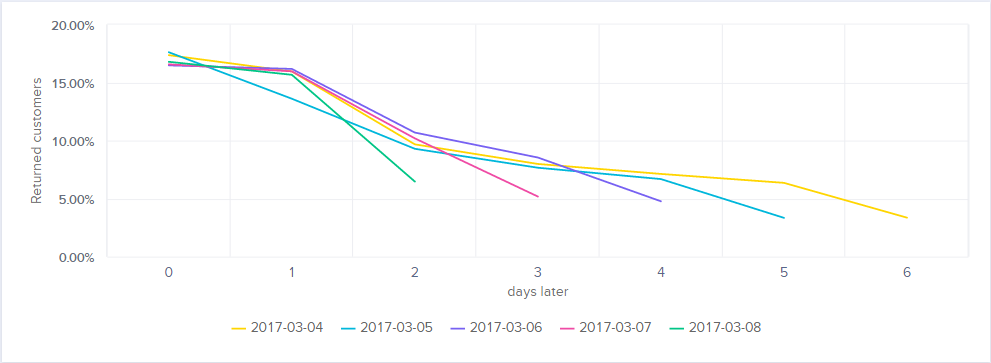
Updated 5 months ago
Learn how to clone your retentions into another project and accounts that you have access to in our Cloning article
